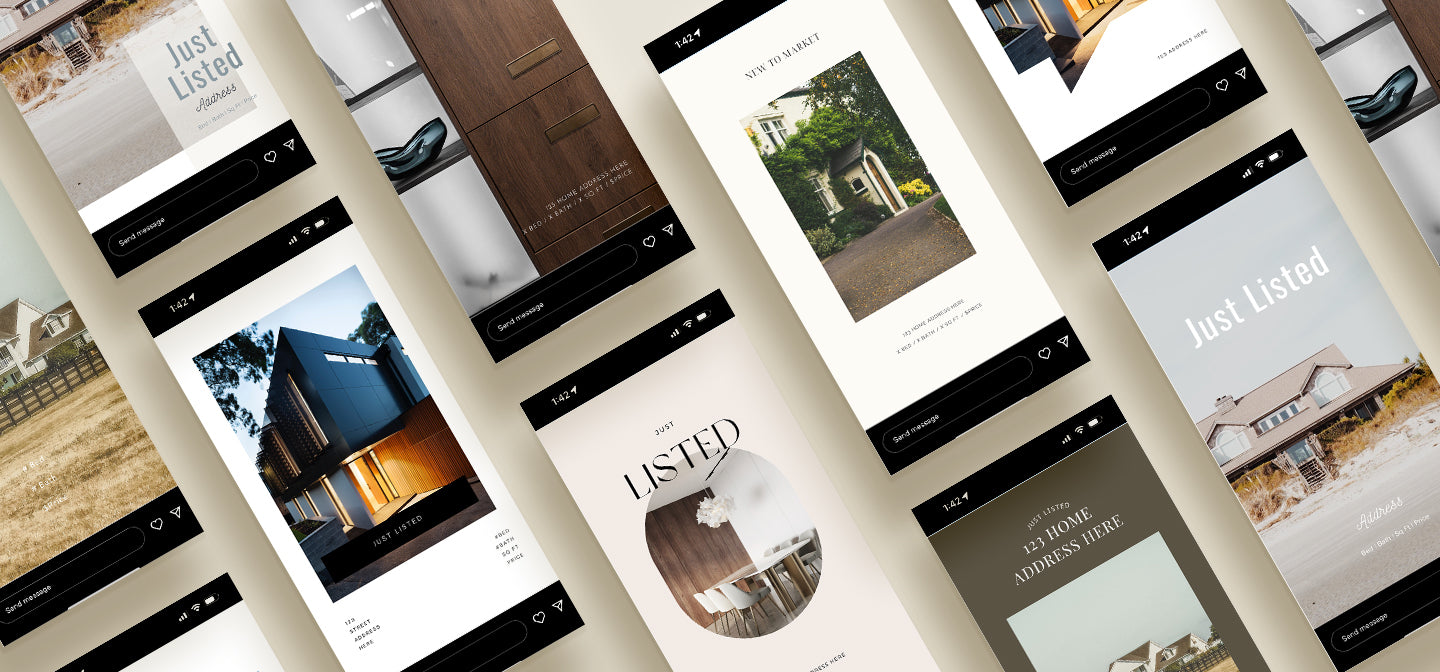
Spend Less Time Posting and More Time Selling
Hundreds of Ready-Made Content & Templates for Busy Real Estate Pros
Your Shortcut to Standout Real Estate Marketing
We understand the unique challenges that agents face, from limited time to the need for impactful marketing across multiple platforms. Pre-made content, beautiful templates, and a social calendar are intentionally crafted to ensure you are spending more time on what matters: selling.
As Easy as One, Two, Three
Preview What's Inside
We’ll let our subscribers do the talking
-

“Not having to think about what I need to post today has been a lifesaver!”
- Ellen T.
-

“I love that I can make edits easily. I get my marketing done in minutes”
- Miranda R.
-

“Nice tool - easy to use”
- Joe M.
The Latest
View all-

From Drab to Fab: Easy Instagram Bio Updates fo...
Your Instagram bio is prime real estate (pun intended) for making a strong first impression. A well-crafted bio grabs attention, communicates your value, and encourages potential clients to take action....
From Drab to Fab: Easy Instagram Bio Updates fo...
Your Instagram bio is prime real estate (pun intended) for making a strong first impression. A well-crafted bio grabs attention, communicates your value, and encourages potential clients to take action....
-

Branding for Realtors 101
In the fast-paced world of real estate, establishing a strong personal brand is essential to stand out and connect with clients. But with busy schedules, dedicating extensive time to branding...
Branding for Realtors 101
In the fast-paced world of real estate, establishing a strong personal brand is essential to stand out and connect with clients. But with busy schedules, dedicating extensive time to branding...
-

How to Make the Most of Your Marketing with Jus...
Real estate agents are some of the busiest professionals around—between client meetings, showings, and paperwork, it can be tough to find time for marketing. But with just 30 minutes a...
How to Make the Most of Your Marketing with Jus...
Real estate agents are some of the busiest professionals around—between client meetings, showings, and paperwork, it can be tough to find time for marketing. But with just 30 minutes a...







