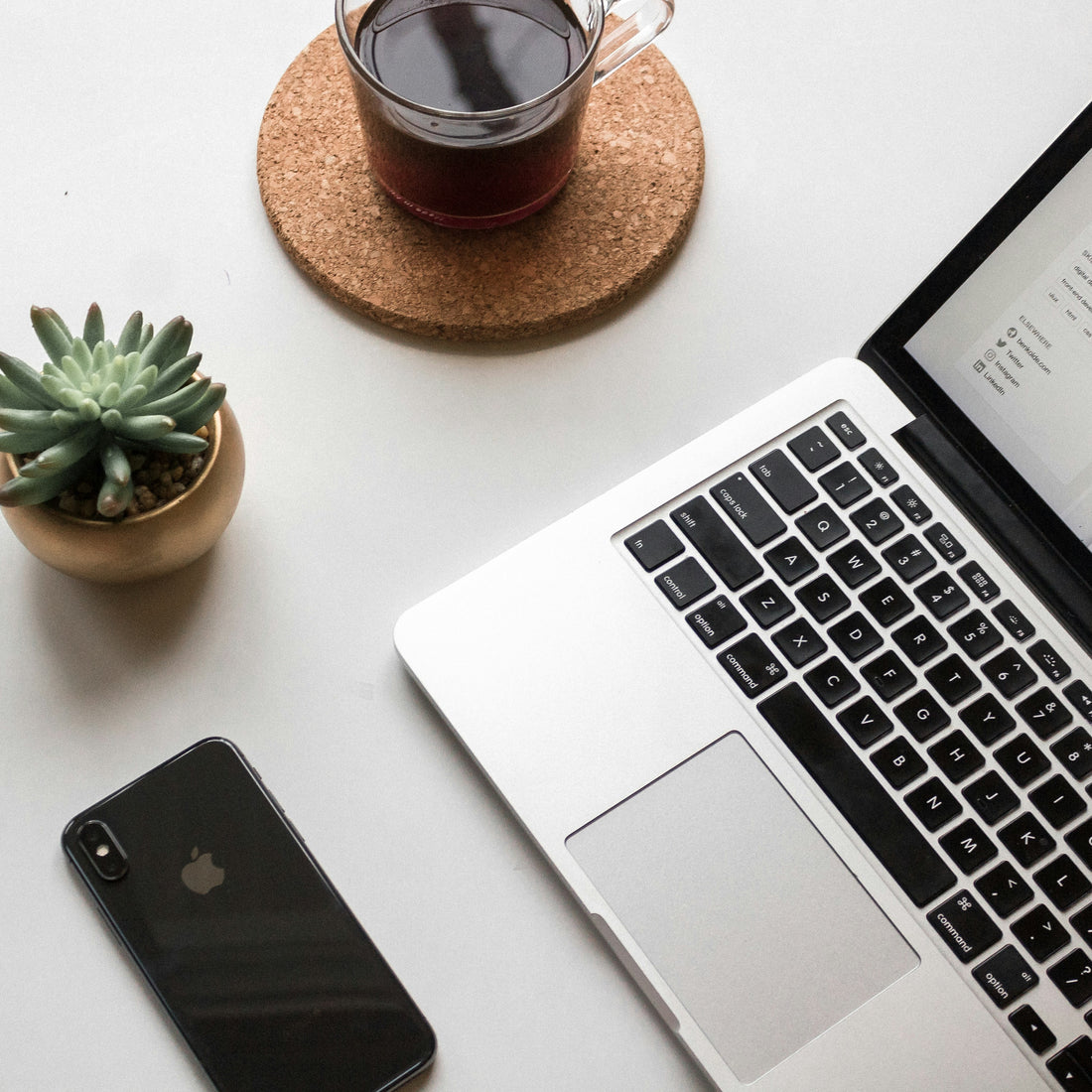
How to Schedule Social Media Posts in Just a Few Minutes with Canva and Instagram
Managing your social media can feel like a full-time job—but it doesn’t have to be. With tools like Canva and Instagram’s built-in scheduling feature, you can simplify the process and have your content ready to go in just a few minutes. In this blog post, we’ll walk you through two easy methods for posting and scheduling Instagram content, whether you prefer to post immediately or plan your content ahead of time.
Why Scheduling Social Media Posts is a Game-Changer
Consistency is key when it comes to growing your presence on Instagram. By scheduling your posts, you ensure that your audience hears from you regularly, without having to remember to log in and post every day. Plus, scheduling frees up your time to focus on other tasks while keeping your brand top of mind for followers.
If you’re using Canva’s customizable templates for your Instagram posts, you’re already ahead of the game. With our step-by-step guide, you can upload your content to Instagram in no time.
Method 1: Posting Instagram Content Directly from Canva
Canva makes it seamless to design, customize, and post directly to Instagram. Here’s how you can do it:
Step 1: Customize Your Canva Template
- Log in to your Canva account and open the Instagram template you want to use.
- Personalize it with your brand colors, fonts, and any additional text or images.
- Review your design to ensure it aligns with your messaging.
Step 2: Publish Directly to Instagram
- Once your design is ready, click the Share button in the top-right corner of Canva.
- Select Social from the dropdown menu, then choose Instagram Post.
- You’ll be prompted to connect your Instagram account if you haven’t already.
- After connecting, you can either:
- Post your design immediately by selecting Share Now, OR
- Schedule it for later (we’ll cover this in more detail below).
Step 3: Add Your Caption in Canva
- Write your caption in the provided text box.
- Double-check your hashtags, tags, and any links.
- Hit Post or Schedule—your content is now live or queued up!
Method 2: Scheduling Posts Directly on Instagram
If you prefer to schedule posts natively within Instagram, this method gives you full control and ensures your posts go live at the perfect time.
Step 1: Export Your Design from Canva
- After customizing your Canva template, click Download in the top-right corner.
- Choose PNG or JPG for the file type (recommended for Instagram posts).
- Save the file to your computer or mobile device.
Step 2: Open Instagram Business Suite
Instagram Business Suite (accessible through the app or a desktop browser) is a powerful tool for scheduling posts.
- Log in to your Instagram Business or Creator account.
- Navigate to the Posts & Stories section.
Step 3: Create Your Post
- Click Create Post and select Instagram Feed.
- Upload your Canva design by clicking Add Media. Choose the file from your device.
- Write your caption, include hashtags, and tag relevant accounts.
Step 4: Schedule Your Post
- Select the Schedule option instead of posting immediately.
- Pick the date and time you want your post to go live.
- Pro Tip: Use Instagram Insights to identify the times when your audience is most active.
- Click Schedule—your post is now set to publish automatically.
FAQs About Canva and Instagram Scheduling
Can I Post to Instagram Stories Using Canva?
Yes! The process is similar. Customize your story template in Canva, download it, and upload it directly to your Instagram Stories. Unfortunately, Instagram doesn’t allow you to schedule stories in advance, so you’ll need to post them manually.
Is Canva’s Direct Posting Feature Free?
You can post directly to Instagram using Canva’s free version, but some advanced scheduling features may require a Canva Pro subscription.
What if I Want to Edit a Scheduled Post?
Instagram Business Suite allows you to edit captions, images, or scheduled times before the post goes live.
How to Post in Just a Few Minutes
Here’s a quick recap of the steps to ensure you can post or schedule Instagram content in under five minutes:
- Open Canva and customize your pre-made template.
- Either post directly to Instagram via Canva or download your design to schedule it in Instagram Business Suite.
- Add a caption, hashtags, and any tags.
- Hit Post or Schedule. Done!
