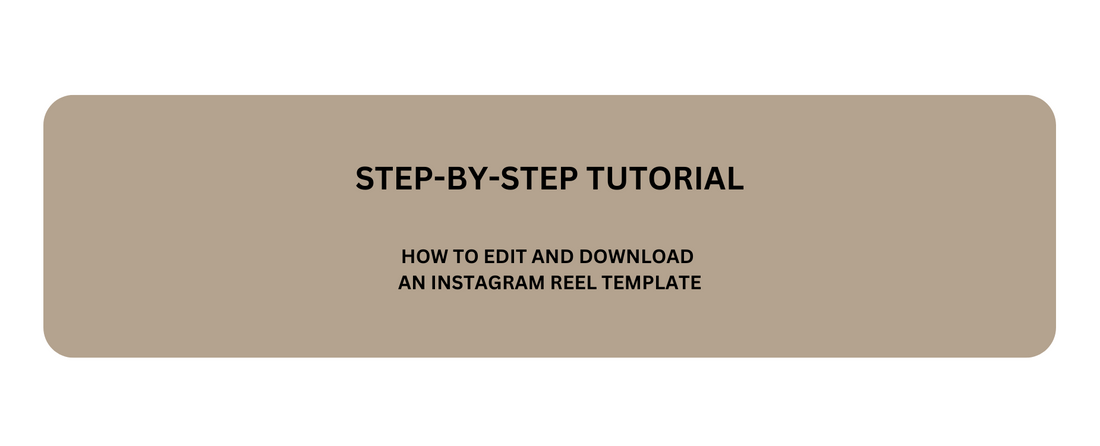
TUTORIAL: Canva Reel Template with Video
Watch Tutorial in a New Tab Here
Step-by-Step Guide:
WHAT IS INCLUDED:
- This post includes ONE ANIMATED VIDEO can be uploaded to Instagram as a Reel.
HOW TO EDIT THE POST:
- On each page, the text can be edited. Click into the text box and type your changes directly.
- DO NOT ADD ADDITIONAL TEXT BOXES
- DO NOT CHANGE BACKGROUND IMAGE OR VIDEO
HOW TO DOWNLOAD THE POST:
First download the MP4 VIDEO for the animated portion of the asset:
- Click Share on the top right, then select Download.
- On the next screen, confirm the File Type is MP4 VIDEO. If it is not, click the dropdown and select this option
- Click the Select Pages drop down and click the Select All button to unselect every page. Click ONLY PAGE 3 to download as an MP4. Then click Done.
- Click Download to get the animated video portion.
HOW TO UPLOAD TO INSTAGRAM
- Follow the normal steps to upload to Instagram.
- Make sure the video is saved to your Photo Album on your phone.
- Add a new Reel on Instagram using this video. Copy the caption and add to the caption box on Instagram. .
- Post right away or schedule the post for later.
